Google’s Core Web Vitals provide a measurable way to assess user experience, and it is something you don’t have to ignore. This detailed post will guide you on how to improve your WordPress Site Vitals Score to have an optimum site speed.
We are sometimes bombarded with questions like:
- Despite installing the appropriate plugins, why is my site still slow?
- What am I missing that’s causing my site’s speed to suffer?
- Have I overloaded my site with plugins, leading to its slow performance?
In this post, you will learn some crazy speed hacks to help improve your WordPress Site Vitals Score.
Read on!
- What are Core Web Vitals?
- Why you Have to Improve your WordPress Site Vitals Score
- How to measure your WordPress Site Speed
- Easy speed hacks to boost WordPress Site Vitals Score
- Conclusion
What Are Core Web Vitals?
Core Web Vitals are important metrics Google considers majorly important to have on a website. They are centred around three thresholds or metrics which are: Largest Contentful Paint (LCP), First Input Delay (FID), and Cumulative Layout Shift (CLS).
Mainly, these metrics focus on a website or page user experience, which has to do with for example ;
- How fast your site opens on visitors’ mobile or desktop devices when they come in.
- What is their experience like in terms of site interaction?
- Are there several intrusive popups while on the site?
- Mobile-friendliness
- HTTPS security
And so many other signals, which are about to take effect in May. It means a lot of ‘un-kept websites should be prepared for online visibility interruptions. And you know what this means if you fall short of Google’s recommended practices.
Hence, the reason why you have to start improving your WordPress Site Vitals Score.
Why Improve Your WordPress Site Vitals Score?
Did you know studies show that a 1-second delay in page load time can reduce conversions by almost 7%? And 53% of website visitors will leave the website if it takes more than 3 seconds to load.
Crazy right? A few seconds is all a website gets to make a first impression which is probably why Google’s Web Core Vitals is such a big deal.
When websites are too slow, It causes users to leave asap, leaving your bounce rates high and hurting your Google rankings. Overall, your site won’t optimally convert as it should, thereby causing losses at the end of the day.
If it is not looked into on time, it frustrates your online business, and before you know it, you are no longer receiving online leads, which also equals little or no customers.
Now, website owners know they need to get their WordPress sites to move faster, but many are a little fuzzy on how to get there. This is why we always encourage our clients and readers to ensure they carry out the best speed or performance practices on their websites.
The faster your website loads, the better user experience it provides your visitors — it is as simple as that.
But, how do you even know whether your website speed is fast or slow?
How To Measure Your WordPress Site Speed And Improve WordPress Site Vitals Score
Getting to know the overall speed performance status of your website will go a long way in helping you solve its major problems.
First, we recommend you download, Install and activate the MonsterInsights WordPress plugin. It shows a site speed report inside the WordPress dashboard, so you don’t have to leave the website to check its performance.
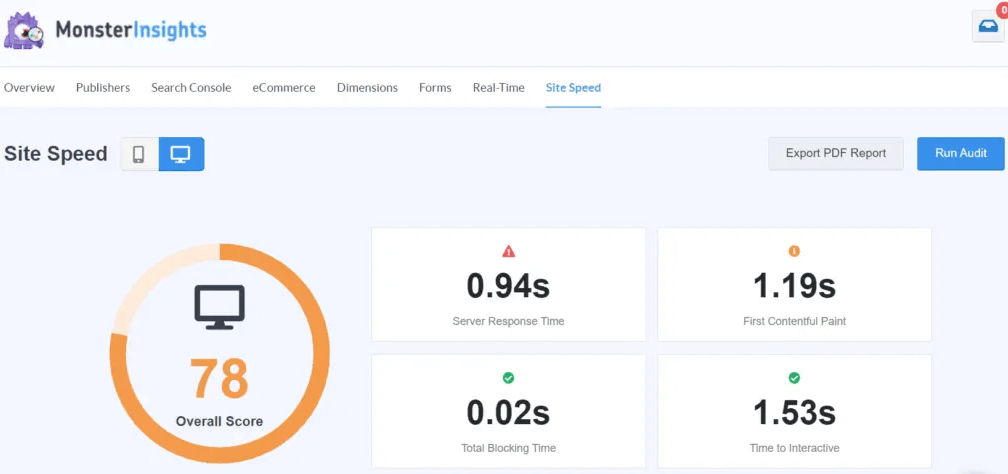
Upon Installation, It will prompt you to visit the Setup wizard section, where you can connect your Google Analytics to it for more extensive reports. (If you don’t have that yet, you can sign up for Google Analytics before going ahead).
Then, go back to the MonsterInsights section on your WordPress admin dashboard to Insights » Reports » Site Speed. There, you will see an overall score of your website load time for desktop and mobile in the report.
Aside from the Site Speed Report, the MonsterInsights analytic tool also helps you discover other important metrics, server response time, etc, which can help improve your site speed.
According to Google’s explanation on Page Speed Insights, the following tests must be passed;
- Largest Contentful Paint (LCP): Measures loading performance. To provide a good user experience, sites should strive to have LCP occur within the first 2.5 seconds of the page starting to load.
- First Input Delay (FID): Measures interactivity. To provide a good user experience, sites should strive to have an FID of fewer than 100 milliseconds.
- Cumulative Layout Shift (CLS): Measures visual stability. To provide an exceptional user experience, sites should strive to have a CLS score of less than 0.1.
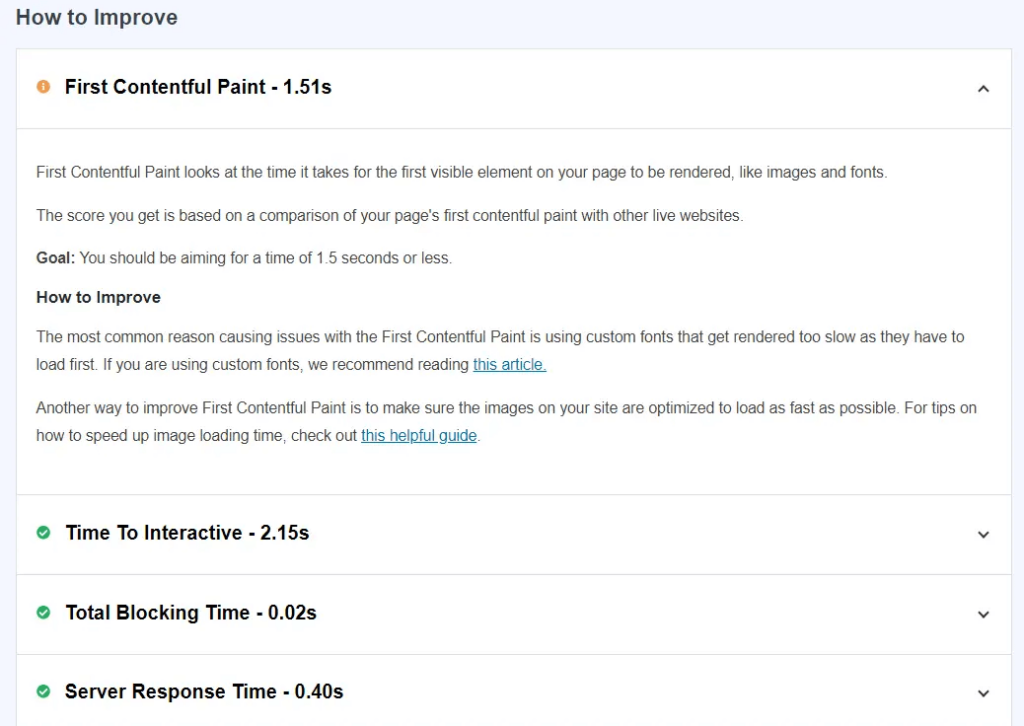
All these signals are what the MonsterInsights tool will alert you on, and then you can go ahead to fix whatever needs to be fixed. You definitely won’t get all the benefits from a free version of the plugin.
Hence, we recommend you go for the MonterInsights Pro version for unlimited features if you mean serious business.
Other free tools you can use to measure your site speed performance and other WordPress site vitals score
- WebPageTest – offers a lot of testing variables to collect more useful data.
- Google Search Console helps identify groups of pages that require attention (based on the field data).
- GTmetrix – is quite flexible if you register for a free account.
- Google PageSpeed Insights – provides real-world speed data from Google, along with testing from Lighthouse.
Having explained how to measure your WordPress core web vitals, let’s take a look at some of the ways to prevent your site from operating at a low speed.
7 Easy Hacks to Boost WordPress Site Speed and Improve Core Web Vitals Score
It is pertinent to ensure your site is running well at all times, and this is dependent on some factors, which we will be highlighting below.
1. Avoid low-quality or cheap web hosting
Yes! This is conversant with most website newbies and other startups. You have to be pretty determined when you want to do business online. It always takes money to make money, just as the popular saying is.
Cost shouldn’t be the number one factor when choosing your web host at all. This we usually tell our clients when starting up an online business. We go as far as letting them know the consequences and cost implications of going for low-quality web hosts. We’ve been there before.
You tend to experience signals such as low PHP memory limits, server timeouts, and downtime at all times, especially on shared hosting.
Sometimes, I recommend shared-hosting plans to startups (depending on their type of business) who try to manage their budgets at their early business stages. Then, later to other better hosting plans on WP Engine or other Managed WordPress Hosting plans.
Shared hosting means sharing the same server resources with other website owners, and you will always experience site speed issues on these types of hosting plans.
2. Choose An SEO-Friendly WordPress Theme
This is another huge factor to consider when creating a professional website or blog. You must choose an SEO-friendly theme that has all these features stated below;
- Ensure it is clean and well-coded.
- Must be mobile-friendly or responsive.
- Must be a lightweight theme. (Avoid too fanciful themes)
- Fast loading (in less than 3 seconds).
- Must be regularly updated.
You will get all these features and many more from well-developed WordPress themes such as Astra and GeneratePress.
Also, check out our best selection of free Gutenberg WordPress themes and WooCommerce themes if you are a newbie and plan on running an eCommerce store.
In a nutshell, if you’re looking to explore other several professional themes, then find a good SEO-optimized theme at Envato Market and activate it to always enjoy optimal site speed and improve your web core vitals score.
3. Optimize Your Images With Compressor Tools
Uploading large images inside your posts is a No-No when considering fast site loading. They tend to cause your website slowness, especially whenever they are not resized or well-compressed before upload.
Fortunately, some free and effective WordPress image optimization plugins automatically help optimize images as you upload them to your WordPress gallery. Some good options are Imagify and Smush.
If you don’t deal with many picture uploads on your site, then you can compress JPEG images intelligently with TinyJPG and also compress PNG images while preserving transparency with TinyPNG, (which is what we use here at TemydeeDigital).
Alternatively, you can install the TinyPNG WordPress plugin as well.
4. Limit WordPress Plugin Usage
Most website newbies are fond of installing different kinds of plugins anytime they feel like it. This greatly hurts your site’s speed and performance.
Did you know that some even come with potential threats like malware etc that can endanger your site? Hence, we recommend these must-have plugins for new WordPress websites.
Always be mindful and carry out these best practices;
- Carefully research WordPress plugins before installation.
- Ensure that they’re regularly updated but turn on enable updates.
- Avoid using too much of WordPress plugins
- Always delete unused plugins
- Always find and replace old releases or obsolete plugins
5. Migrate from HTTP to HTTPS Immediately
Your WordPress site will always fall victim to non-performance, low Google ranking, low conversion rates, and inadequate protection, to mention but a few website pitfalls.
Above all, your WordPress site will have issues with not recording excellent Core Web Vitals scores if it’s not properly secured with SSL (security socket layers).
This section particularly addresses existing website owners. Because you are in for serious online business, then you have to take your site seriously by ensuring it’s constantly protected.
Most especially for eCommerce businesses. If you leave it unattended, your site’s productivity and efficiency will be truncated. Here’s a detailed guide on how to secure your website with SSL.
6. Use AMP for WordPress Plugin
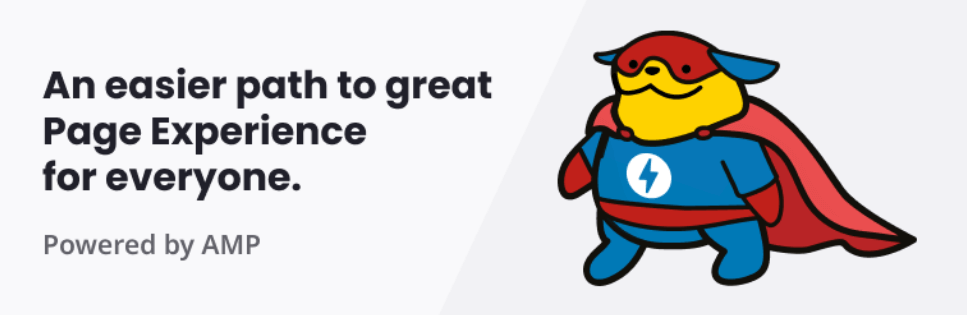
The official AMP for WordPress plugin lets you serve your web pages faster to your readers and also makes your WordPress site appear on Google search results. This adds greater improvements to your Web Vitals Scores thereby enabling your site to rank better on search engines.
This plugin is especially useful for busy news/article sites that publish several daily posts. It’s free for use by both tech-savvy and non-tech-savvy users.
AMP WordPress plugin features include:
- A rapid increase in user engagement.
- Provision of AMP experiences for users on both mobile and desktop devices.
- Improvement in site performance and Web Vital Scores.
7. Optimize Your WordPress Site With Page Booster
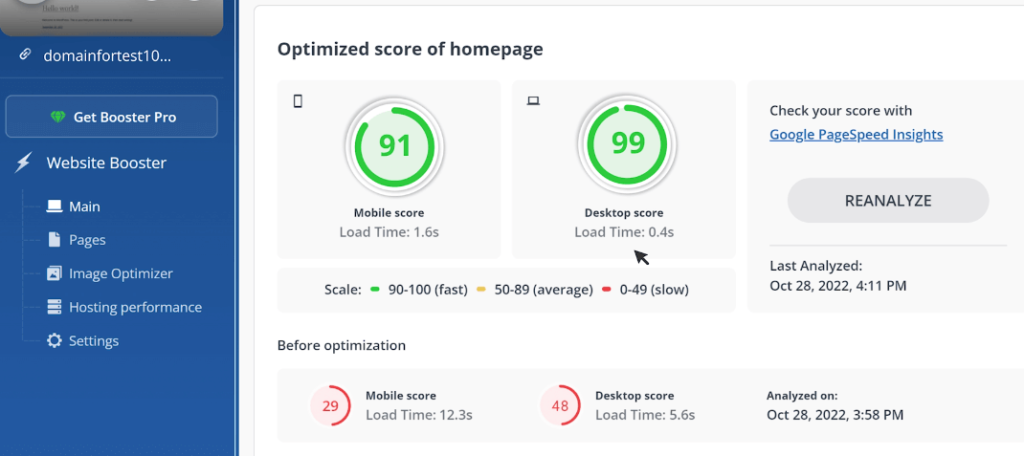
Consider using 10Web Page Booster to improve Core Web Vitals and 90+ page speed score. The freemium tool is designed to help solve your website speed-related issues. With Page Booster, you can enjoy:
- Automatic website speed on any web hosting with no manual action required
- Cloudflare Enterprise CDN
- Advanced website security
- Automated Image optimization
- Unlimited website catching
Start to Boost your WordPress Site Speed Today
Google’s Core Web Vials will be a major criterion for websites showing up in search results, top stories, and other places. So, to improve your WordPress site speed, it’s advisable to strictly adhere to these practices if you want your site to be continually seen easily by online searchers.
Of course, you know what that means to your online business. If searchers or visitors don’t stumble on your site, there’s no way for your site to generate leads that will turn into customers.
Don’t only rely on your content optimization, endeavour to improve your site speed and performance also.
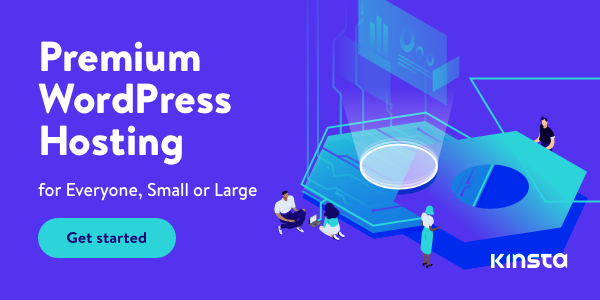
Disclosure: We get commissions for purchases made through referral links in this post.
