Thinking of how to move your physical shop to have an online store that converts? In this guide, I’ll show you how to create a superb online store without hassle using one of the best Saas e-commerce platforms – BigCommerce.
In 2020, many businesses had their plans upended by the coronavirus pandemic.
Those that relied heavily on in-store revenue have had to quickly adapt to an e-commerce model, which is no easy feat. Now, more than ever, having an effective online storefront is detrimental to a business’s success.
3 Steps To Having a Successful Online Store Using BigCommerce
Growing a business online doesn’t happen overnight — but, contrary to popular belief, you can launch your online storefront quickly. This project can feel daunting, which is why BigCommerce has put together the ultimate bricks-to-clicks guide to offer guidance from step one to the finish line.
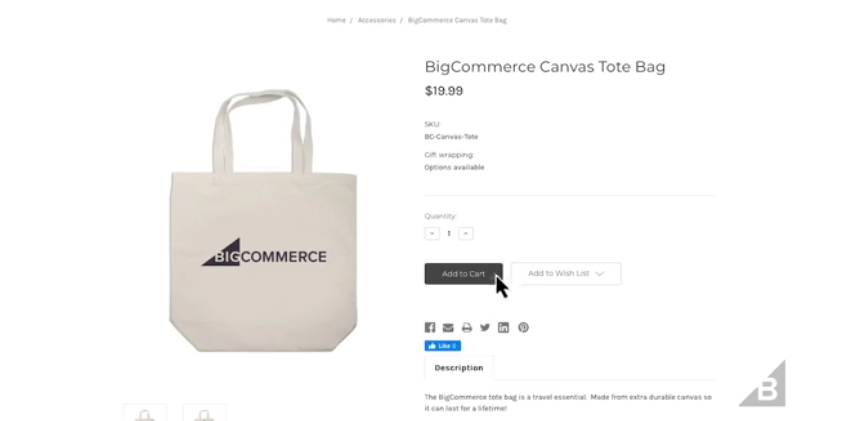
With the process broken down into 3 major pieces, you can create a framework that becomes easy to follow, transforming your existing physical store into an online shop as simple as possible. To get an idea of what the process looks like, here is an example of a great framework to follow:
1. Lay the groundwork with pre-launch preparation
- Set up your online store
- Choose your domain name
- Select your initial product launch
- Research the competition
- Set up your payment methods and shipping costs
2. Optimize your store
- Storefront design
- Product descriptions
- SEO content
3. Market your store
- Website performance
- Outbound marketing strategy
- Applying keywords
How To Create An Online Store With BigCommerce
Setting up an online store with BigCommerce is quite achievable. Here are the steps to getting started with your BigCommerce store.
First, create a BigCommerce account and log in to your store’s control panel.
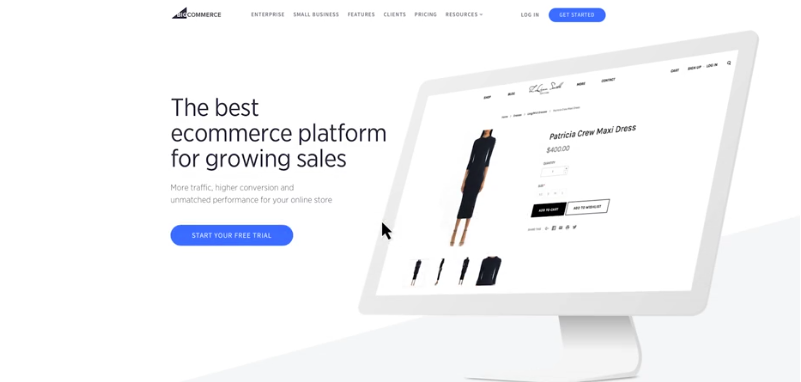
From your control panel, you will see the Getting Started guide, which will walk you through launching your BigCommerce store. Then, you will set up products, shipping, tax rates, and other configurations.
The moment you click the ‘Launch Store’ button, then your site will automatically go live and be ready for ordering activities. Then you can begin proper marketing. Your store’s dashboard where you can access other information will look like the image below.
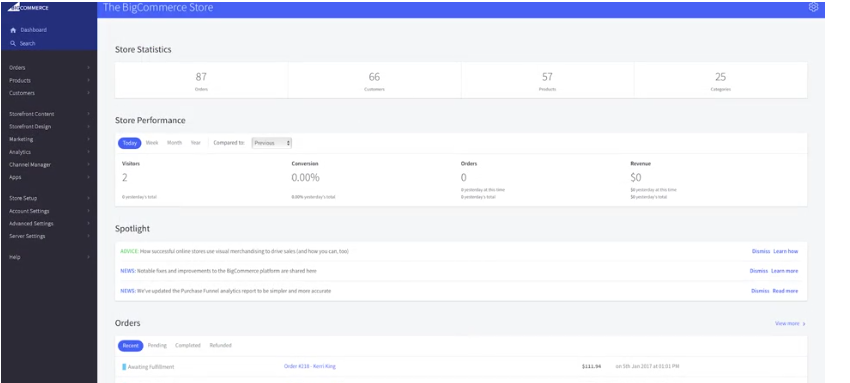
Once your store goes live, you can visit the dashboard to set up other necessary information on the left side. Your store’s dashboard is where you will be getting your store’s performance plus new order notification status.
Setting Up A Domain Name On Your BigCommerce Store
When setting up an online store with BigCommerce, one of the primary steps to put in place is purchasing and connecting a domain name in replacement of the default subdomain on your dashboard.
A domain name is a website address your customers will type in on their browsers and take them to your store. By default, your newly created store will carry your online store’s name along with mybigcommerce.com. A typical example is described in the image below.
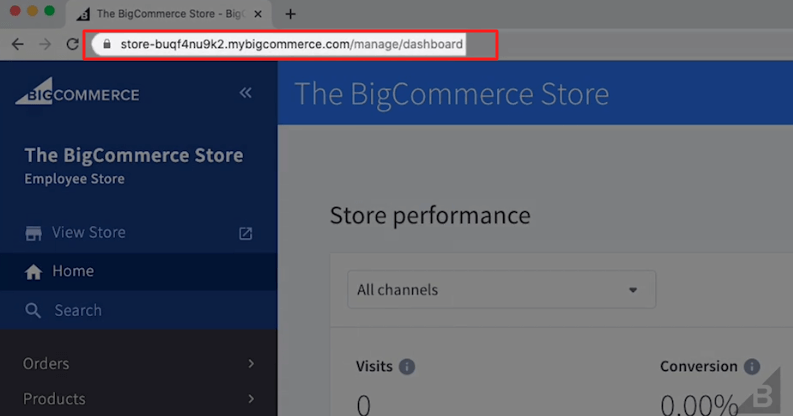
However, for brand awareness, SEO purposes, and so on, it’s always advisable for merchants to use a customized domain name when scaling their e-commerce businesses. BigCommerce allows you to either purchase a domain name or connect your existing domain right from your dashboard.
You can purchase a domain on Namecheap for as low as $1 and above and connect it to your BigCommerce store. After purchasing the domain name, simply go to server settings on your dashboard to connect it.
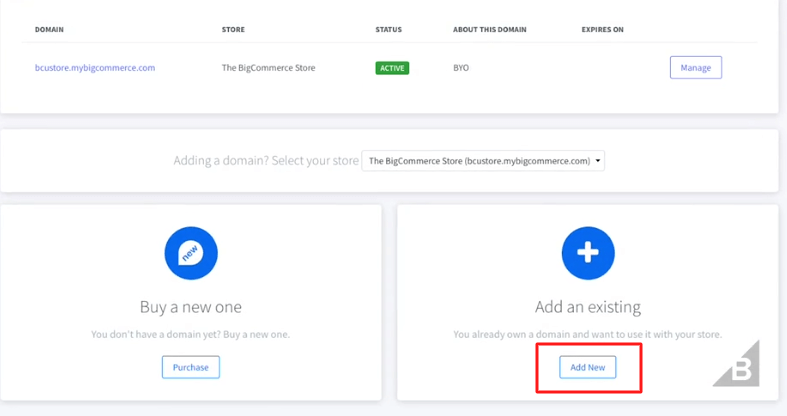
Point your domain name to BigCommerce and update your store’s domain name in the BigCommerce control panel. If you don’t know how to add your existing domain name to your BigCommerce store, feel free to hire an expert at an affordable cost.
How To Setup a ‘Coming Soon’ Page On Your BigCommerce Store
Now and then, you might want to take a look at your storefront to see whether some adjustments still need to be made.
Perhaps you still want to take your time to do some backend adjustments and decide not to launch your store yet, You can temporarily put it down for maintenance and a coming soon page instead will be shown to your site visitors and interested shoppers like the image below.
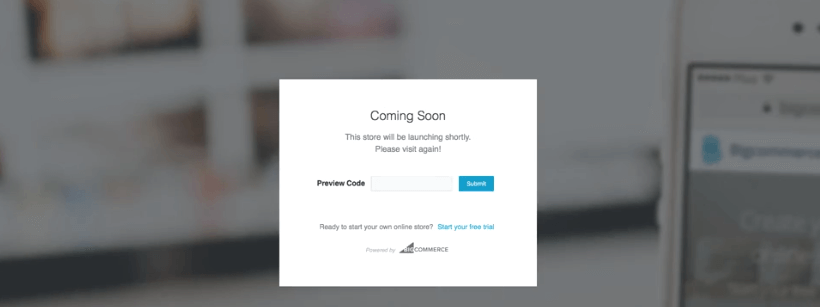
To do this, visit Store Setup> Store settings and turn on the maintenance button that looks like the image below.
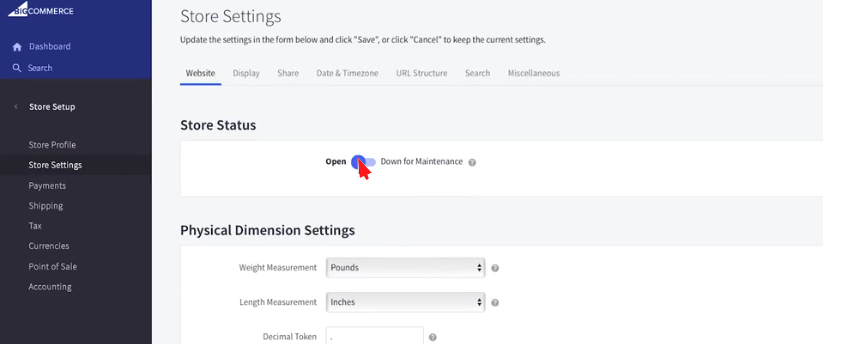
Once maintenance mode is enabled, you can go ahead and customize the message in the box that will be displayed on the homepage.
Also, you can request help right from your store’s dashboard anytime you run into a problem, while you get a swift response.
Setting up Online Payment Methods On Your BigCommerce Store
BigCommerce allows online store owners to use over sixty popular online payment methods for payment collections. As an online store owner, you can start collecting payments from your customers with payment gateways like PayPal, credit/debit cards, Apple Pay, Amazon Pay, Paystack, Cash on Delivery, and so on.
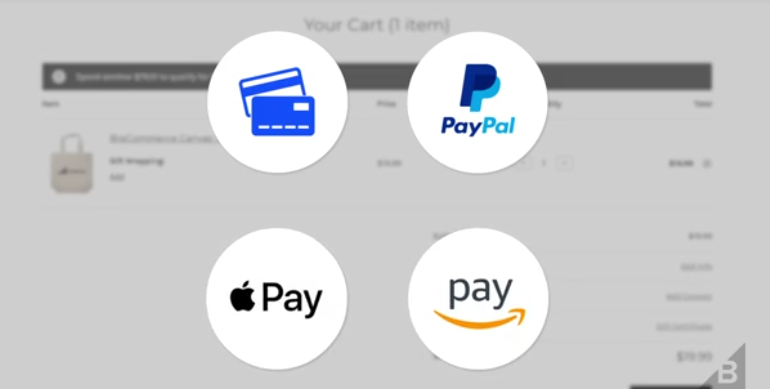
Most of these online payment gateways offer multi-currency features, which means customers can pay merchants in local currencies. For example, African online merchants using BigCommerce can integrate Paystack to collect payments from international customers.
To enable an online payment method of your choice, ensure you already have an account with a payment gateway service provider, then visit the payment settings >> online payment methods on your dashboard by following the descriptive image below.
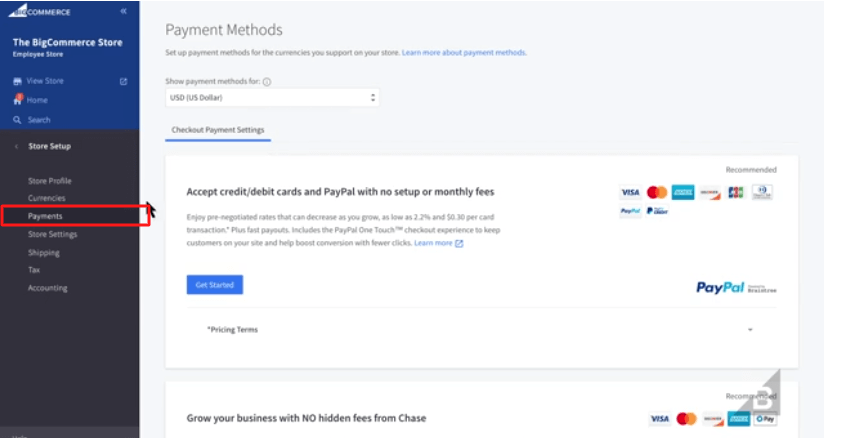
Running A Multi-Storefront With BigCommerce
BigCommerce’s Multi-storefront is an innovative way to scale smarter by creating tailored experiences for your buyers while simplifying management.
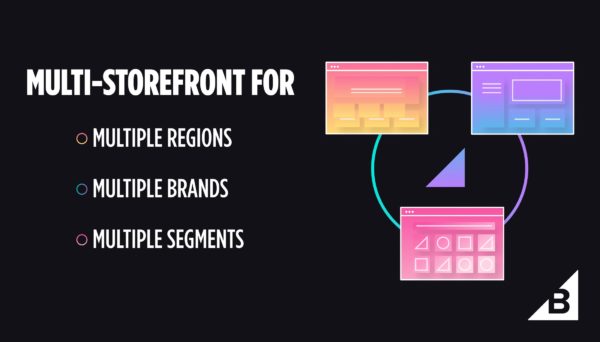
With BigCommerce multi-storefront, merchants can create and manage not just an online store but multiple unique storefronts within a single system, powered by BigCommerce’s native stencil framework or by a 3rd party, a headless solution such as Next.JS, Contentful, WordPress, etc.
By using multi-storefront, merchants can streamline their operations, save on implementation and maintenance costs and deliver tailored shopping experiences for the needs of their different buyers.
Who benefits most from multi-storefront?
This release is targeted toward merchants that manage the following:
- Multi-brand: merchants that manage a brand portfolio and want a website for each brand.
- Multi-segment: Merchants that sell into multiple customer segments (B2B/B2C) and want a website for each segment.
- Multi-region: merchants that sell into multiple regions and want a website for each region.
Key Benefits
When using BigCommerce’s multi-storefront feature, merchants can effortlessly grow into new markets by creating custom storefront experiences for various buyers without additional work. Plus, they benefit from reduced costs thanks to streamlining their eCommerce operations.
By simply trimming down the number of systems and integrations a business relies on, maintenance costs will decrease while revenue increases.
Multi-Storefront also helps with data-driven decisions for your business with a unified data source — view storefront analytics and generate reports within a single dashboard. That means all of the powerful insights you need to grow are easily accessible in one place.
It’s all about empowering efficiency and ditching duplication of efforts with a centralized system that manages all of your storefronts. Whether it’s adding a new product or updating pricing, do it one time, in one place.
Head to BigCommerce and see how multi-storefront can help unify your business and contribute to more growth.
How To Set up a BigCommerce Store on Your WordPress Site
BigCommerce allows both new and existing online sellers to scale their e-commerce business on the world’s leading content management system – WordPress through the installation of a plugin.
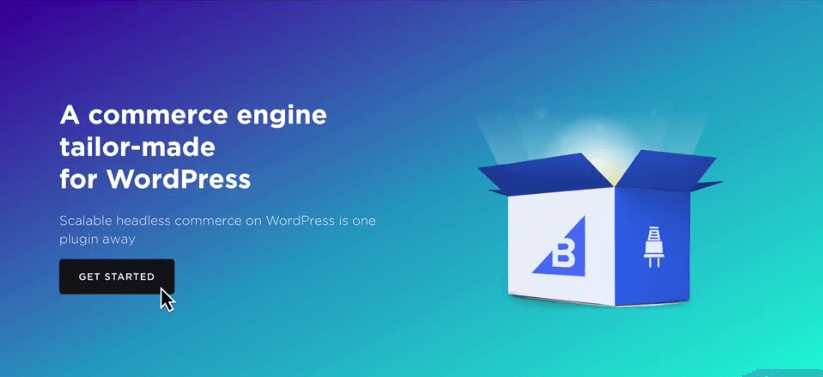
WordPress website owners or bloggers can integrate their BigCommerce stores with a few clicks of a button. This means your brand, commerce, and content can all be managed under a single platform. It’s secure, scalable, and customizable.
As a WordPress user, first, you visit the WordPress repository to download and install the BigCommerce for WordPress plugin. Next is to choose either to create a BigCommerce account right from your WordPress dashboard or connect your existing BigCommerce account as described in the image below.
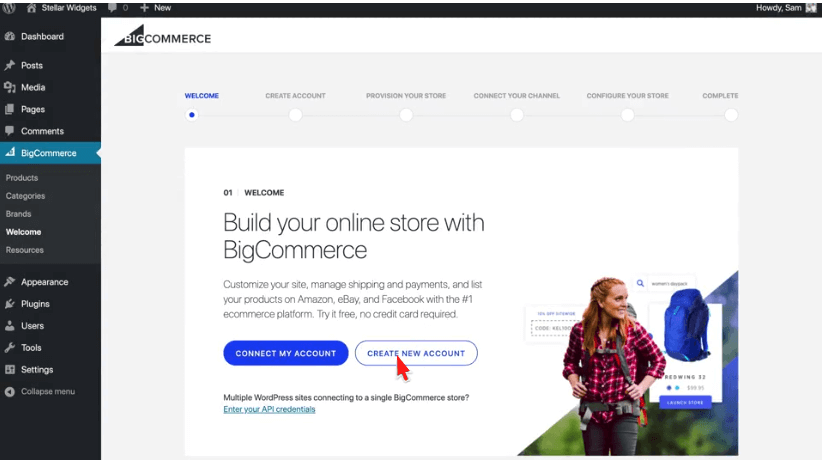
After that, you follow the setup guide till you have reached the complete and successful installation screen display as described in the image below.
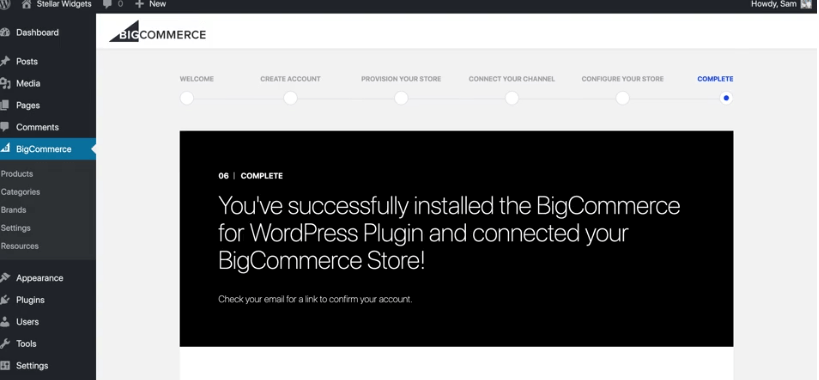
BigCommerce handles the important aspects of eCommerce on your WordPress site. This includes the commerce backend, managing the core commerce functionality such as catalogue, orders, customers, cart, and checkout. While WordPress serves the front-end website.
Pricing: BigCommerce offers a 15-day free trial, with no credit card required to get your eCommerce business up and running.
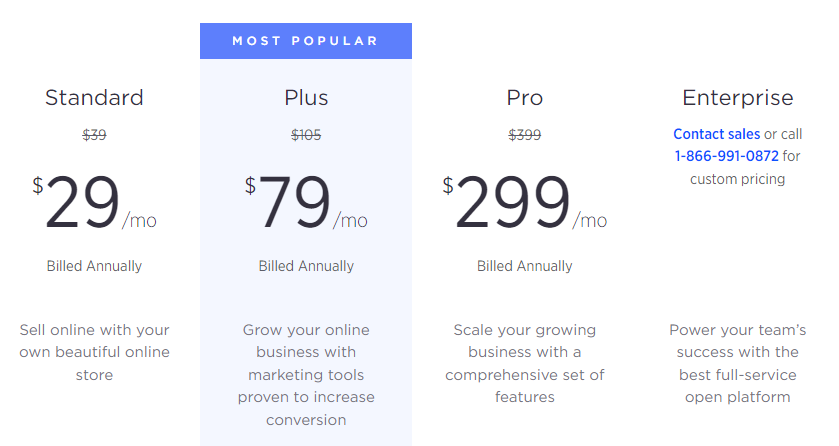
After that, BigCommerce will charge you based on your preferred plan which costs $29/month and above. BigCommerce does not charge additional transaction fees.
Create an online store with BigCommerce today!
Temidayo Osikoya is a WordPress expert and a digital marketing executive. He’s the founder of TemydeeDigital and the head of its editorial team.
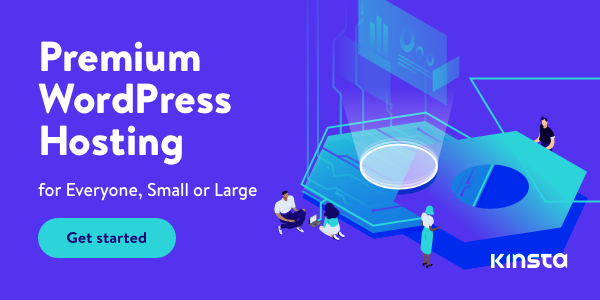
Disclosure: We earn commissions on purchases made through the referral links in this post. Read Disclaimer.
