In this in-depth guide, you will learn how to create an incredible eCommerce website with Woo in less than an hour.
The e-commerce industry is undeniably one of the most profitable online businesses in the 21st century. It is often said that buying and selling are the essence of life, which is especially true in the context of e-commerce.
If you are planning to sell products and services online for the long term, it is highly recommended to have your own eCommerce website. Creating an online store is easier than you think!
Ready? Let’s dive in:
- Who needs An e-commerce website?
- What is Woo and its benefits?
- What can I sell on my eCommerce website built with Woo?
- 8 Steps to Building an eCommerce Website With Woo
- Get a domain and an eCommerce WordPress hosting platform.
- Customize WordPress & WooCommerce settings.
- Use a WordPress theme that is WooCommerce enabled.
- Add products you want to sell.
- Install Payment processor(s).
- Add Courier or shipping logistics addons (for selling physical products).
- Install other recommended e-commerce plugins.
- Promote your eCommerce website.
Who Needs An E-commerce Website?
Anyone who wants to sell things online can easily create a successful e-commerce website in no time.
Everybody loves online shopping these days! It’s super convenient to just whip out your gadgets and shop from anywhere you want. Plus, having your e-commerce website is way better than trying to sell stuff on social media platforms and online marketplaces. Trust me, it’s the way to go!
If you’re a newbie in the startup world with plans to sell stuff online forever, there are several awesome reasons why you should have your very own e-commerce website.
This includes the category of people below:
- New entrepreneurs who want to sell valuable products or services.
- Existing brick-and-mortar businesses who want to expand to online stores.
- Third-party store owners who want to have independent and robust eCommerce stores.
- Social media sellers who want to own their complete data and profits.
- Businesses who want to create a multivendor online marketplace.
- Freelancers and agencies offering web services.
- Anyone who wants some extra income from eCommerce for a lifetime.
What is WooCommerce?
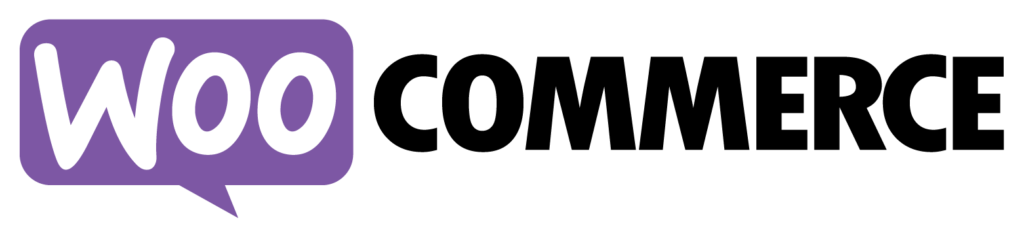
WooCommerce, now known as Woo, is an open-source system that powers your eCommerce website, backed by the WordPress core.
As the most widely used content management system for building websites, WooCommerce helps you run your shop alongside your website or blog. It is the simplest and most popular way to build an eCommerce store on a WordPress website.
With Woo, you can easily set up a robust online store and sell anything sellable, be it physical goods that can be shipped or digital products, such as online courses, coaching services, memberships, and more.
What are the Benefits of Creating an eCommerce Website with WooCommerce?
- Flexibility: This allows you total control over your website and online store including how you collect customer data and so on.
- Easy setup and customization: You don’t need to be an expert developer to launch a store.
- Compatible with most WordPress website plugins, add-ons, and CRM apps.
- The mobile app allows you to add new products and manage your store anywhere.
- Scalability: You can grow and manage your online store business with ease and without borders.
- Price Control: You get to display your product prices and keep all your profits—no middle-man or third party.
What Can I sell on my eCommerce website built with Woo?
One of the many advantages of using WooCommerce is that you can sell almost anything, anywhere.
Depending on your business model, products can be straightforward or a little more complex. Popular examples include variable products (such as t-shirts in different colours and sizes), digital downloads (e-books, video tutorials, or music), subscriptions (a monthly bag of coffee or access to a news site), or even bookable services like consultations, food delivery, or haircuts.
Let’s take a quick look at some of the most popular uses of WooCommerce.
- Physical Products: Customers can easily select, add to a cart and checkout physical products of various sizes, quantities and colours, and have them delivered to their doorstep using logistic providers.
- Subscriptions: Earn recurring revenue by letting customers subscribe to your products or services and pay on a weekly, monthly, or annual basis.
- Appointment Bookings: Sell your time by allowing customers to book appointments, make reservations, or rent equipment without leaving your site.
- Courses and Memberships: Create an online community by monetizing your content, online courses, and memberships together with controlled access to products and discounts. Popular tools like MemberPress or LearnDash can help you achieve this.
8 Steps to Building an eCommerce Website With Woo
Building an e-commerce website with Woo is a piece of cake these days. All you have to do is bring together some nifty online tools and voila! You’ll have a fantastic online shop in just one short hour.
If you already have a WordPress site, simply download the WooCommerce plugin from the repository and proceed to step 3 to set up your eCommerce site.
If you’re starting from scratch, follow the steps below to create an eCommerce website.
Check out these 8 steps to whip up your very own awesome e-commerce website:
Let’s get started!
Step 1: Get A Domain and eCommerce Hosting Platform
You will need a domain and an e-commerce hosting platform to host your website or online store. A domain name is the website address pointing to your eCommerce website.
Head Over to WP Engine’s Website
WP Engine is one of the best-managed eCommerce hosting platforms for starters, SMEs and large enterprises. You’ll get a 6-month free hosting plan upon signing up. Please note that this is a limited offer!
Sign up for an eCommerce hosting account on WP Engine and receive 6 months free. It will also enable you to set up your domain name and WordPress account right away. The WooCommerce plugin is already pre-installed in your e-commerce hosting account, so you don’t need to bother about that.
All you need to do is choose any of your preferred eCommerce pricing plans as indicated in the screenshot below, then sign up and start onboarding your product items.
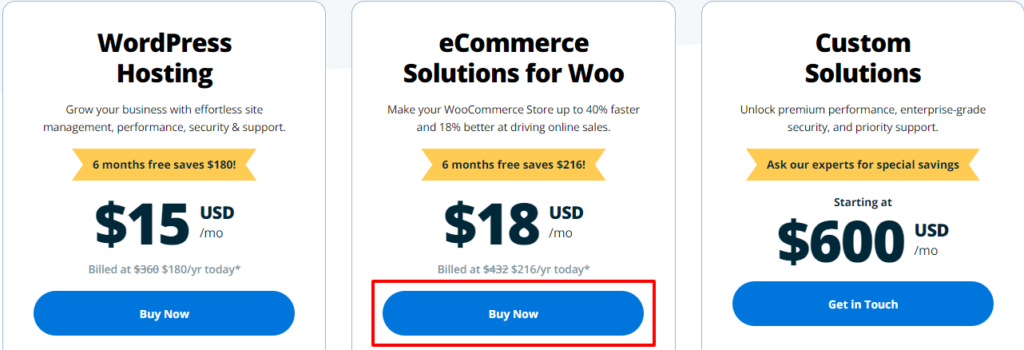
Each pricing plan comes with excellent features to accommodate your products and turbocharge your eCommerce website. WPEngine allows you to pay monthly or annually depending on your budget.
Step 2: Customize your WordPress And WooCommerce Settings
Now that you have purchased an eCommerce hosting account with a pre-installed WordPress and a WooCommerce plugin, the next step is to customize your eCommerce website.
Firstly, visit your WordPress dashboard settings area to:
- Set up your permalinks
- Adjust your time location
- Add important pages like Home, About, Contact, Privacy Policy, Refund Policy, Terms, etc
Secondly, visit your WooCommerce settings area to set up the following:
- General settings
- Products
- Shipping
- Accounts & Privacy
- Payments
- Emails
- Integration
- Advanced (optional)

Switch on each of these tabs to configure your settings. Ensure you save your configurations on each tab.
Step 3: Install A WooCommerce Enabled WordPress Theme
Once your account is fully set up, you’d want to optimize your website by using a befitting e-commerce theme. At this point, I recommend you use the Astra WordPress WooCommerce theme. Astra is undoubtedly the best theme for WooCommerce stores. With Astra, your online store will be optimized for mobile sales.
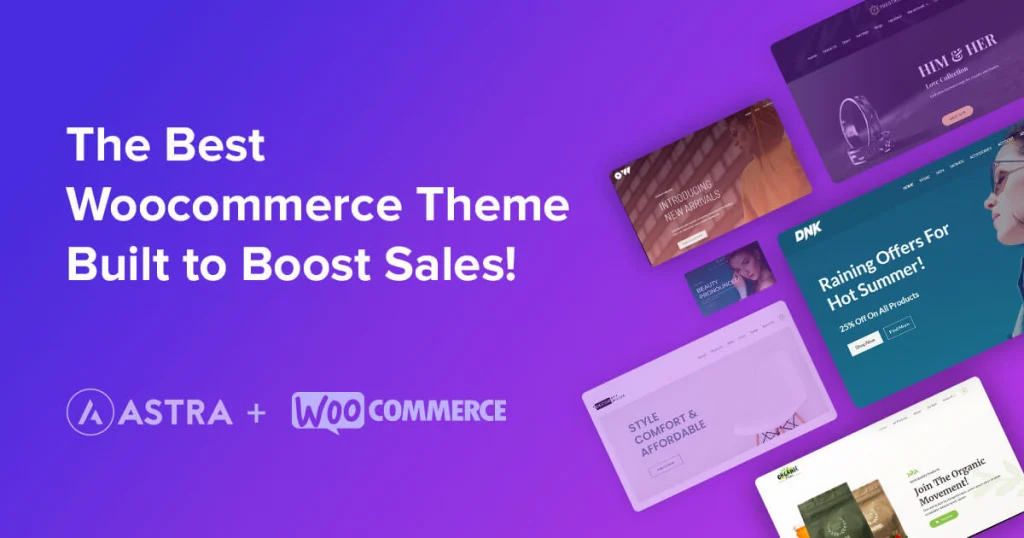
There are two ways you can quickly create an eCommerce website with the Astra Woo theme.
Method 1: Use Astra’s readymade eCommerce template
Astra comes with SEO-friendly and beautiful starter templates for your eCommerce website. For example, check out the perfume template screenshots below.

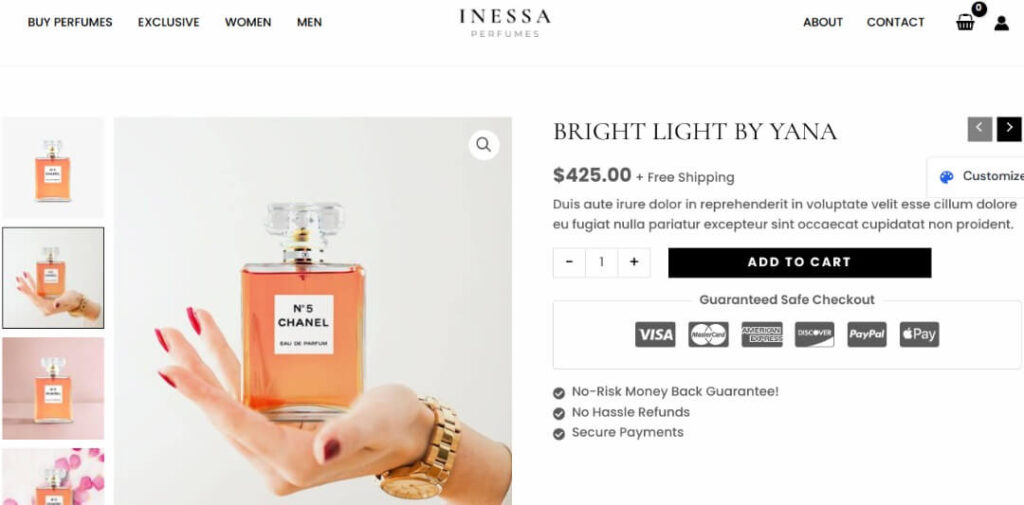
This readymade template lets you quickly add your products and customize them to suit your type of online store. There are numerous readymade (both free and premium) e-commerce templates on Astra that are fully customizable and mobile responsive. With these Woo templates, you can create your desired eCommerce website in just one hour.
Hint: You can use the free Astra WooCommerce template to create your eCommerce website without wasting any time!
You must download the Astra theme, pick the free WooCommerce template for your online store, and start customizing it to match your brand.
Method 2: Create your eCommerce website from scratch using the Astra Woo theme
Creating an eCommerce from scratch can be quite time-consuming, especially for small and medium businesses with a bunch of product items to onboard. However, it’s usually worth the effort when you take into account the advanced branding and customizations it allows.
Perhaps you are already a website designer or you are keen to learn how to create a suitable eCommerce website, you can refer to this detailed guide on how to create a fantastic eCommerce website using the Astra theme.
Step 4: Add Products You Want To Sell
After you have installed the eCommerce theme, the next step is to start adding as many of your products as you want to start selling. Adding your products to your store is a lot easier and faster If you decide to use any of the readymade e-commerce templates in the Astra theme.
What you only need to do is to replace the images and texts on each product page. Adjust the image sizes and a few other customizations and you are ready.
Step 5: Add Payment gateways or processors to your E-commerce website
You need to add your preferred payment gateway to your store as this will enable your customers to pay you. I’d advise you to use the one that has several payment preferences.
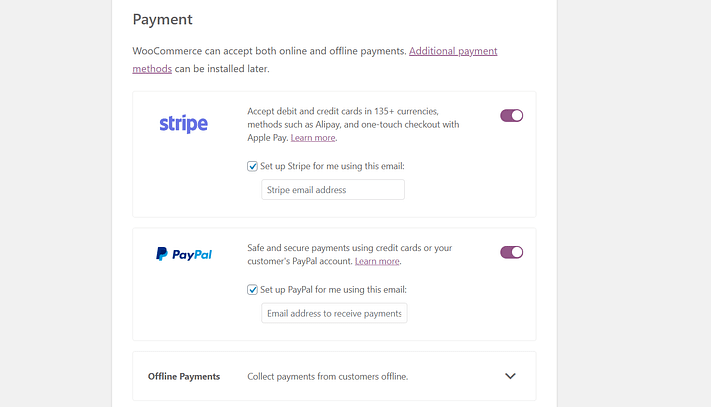
To set up your payment options, visit the settings area in your WooCommerce dashboard to add various options like Paypal, Stripe, Flutterwave, Paystack, etc depending on your store location.
Step 6: Add Courier Plugins or Addons to your eCommerce Website
To ensure a smooth delivery process of your physical products to customers, it is important to collaborate with courier companies or dispatchers. Fortunately, there are many such local and international courier companies available with useful plugins in the Woo Marketplace.
You should research the dispatch companies in your area and evaluate their solutions before you decide to partner with them. If you sell products internationally, it is recommended to choose courier companies with global offices like FedEx and UPS.
Step 7: Extending the functionalities of your eCommerce website with essential Woo Plugins
Once your eCommerce website is up and running, you will need to consider installing and activating some recommended plugins. They help in boosting the overall efficiency and productivity of your e-commerce website.
Some of them include:
- Woo Marketplace – a platform where you can find various extensions, themes, and plugins that enhance and extend the functionality of your WooCommerce-powered online store.
- Yoast WooCommerce SEO – a must-have plugin that helps increase the visibility of your online store and drive more sales from search by making your products stand out.
- Jetpack for WooCommerce and WordPress: a robust series of plugins that enhance WordPress and WooCommerce websites with security, performance, and marketing tools.
- CartFlows: This helps you build a sales funnel and enhances the checkout process for your customers.
- Mailpoet: This lets you send unlimited email campaigns and reduce cart abandonments.
- OptinMonster: The best lead-generation tool to grow your e-commerce business.
Check for more recommended plugins in this article.
Step 8: Start Promoting Your Ecommerce Website
To constantly grow your e-commerce website, you need to invest ample time and resources in marketing strategies like:
- Word of mouth
- SEO
- Content marketing
- Email marketing
- PPC advertising
- Influential marketing
- Social media marketing
FAQs On How To Create an eCommerce website With WooCommerce
While there are other eCommerce platforms, we believe WooCommerce is the perfect option for WordPress site owners to start an eCommerce site because of scalability and effective management. Amongst other WooCommerce benefits, you can grow and manage all your online activities from a single dashboard.
Higher-learning Institutions, online entrepreneurs and bloggers using self-hosted WordPress.
Yes, you can sell any type of digital product and service-based subscriptions with WooCommerce. Most merchants use WooCommerce to sell ebooks, mp3 and mp4 files, courses and more on their WordPress sites.
Yes, you can manage your e-commerce website from the WooCommerce Mobile App on your Android and iPhone. With the WooCommerce mobile app, you can add new products, track insights, and more right from your mobile phone.
1. Download and activate the Jetpack on your WordPress site.
2. Connect your store with Jetpack.
3. Complete setup and sign in to the WooCommerce mobile app
Conclusion: Create Your eCommerce Website With Woo Today!
Creating an e-commerce website is essential for any online entrepreneur. And Woo makes it easy to create a professional eCommerce website in no time.
You can generate a steady income by starting an e-commerce business. The world has always been a global village for aspiring business owners who want to sell their products and services online.
The vast majority of your potential customers can be found online. By creating an eCommerce website, you have the opportunity to offer exceptional products and services to a global audience.
For those involved in the sale of tangible items, collaborating with local and international logistics partners enables you to deliver your products efficiently to customers worldwide.
You can do amazing things with an eCommerce website. Follow these 8 steps to create one today and don’t delay!
PS: Hire us for a quick full setup If you need a professional e-commerce website with WooCommerce.
Subscribe to our newsletter below for more tips on how to start and scale your e-commerce website.
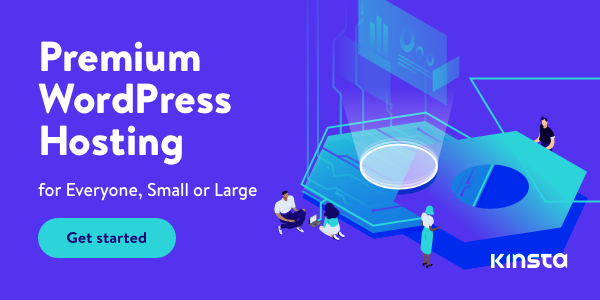
Disclosure: We get commissions for purchases made through referral links in this post.
