Do you run a membership site business with MemberPress? Creating reminders in MemberPress can help increase your membership revenue.
In order to get the best monetization practices out of your newly created or existing WordPress membership site, there’s a need for you to learn how to create reminders the easiest way.
In this post, you will be learning what reminders are and how to create reminders in MemberPress.
What Are MemberPress Reminders?
Reminders in MemberPress are triggers set in place to send automated emails when some particular events are about to or have already happened.
You can use these triggers to notify either or both your new and existing subscribers or members when their debit and credit cards are expiring, when their next payments are to be made or renewed, ‘Thank You‘ messages, and much more.
Why Create Reminders in MemberPress?
The Reminder feature in MemberPress uses triggers to send automated emails. Hence, creating great reminders will help you increase your revenue by achieving the following:
- Increase your signup rates
- Retain your existing subscribers
- Remind new leads about their abandoned signup processes
- Before and/or after their subscription renewals
- Before and/or after their subscriptions expire
Having seen what MemberPress reminders can do for your Membership site, let’s dive in to learn how to create reminders.
How To Create Reminders In MemberPress
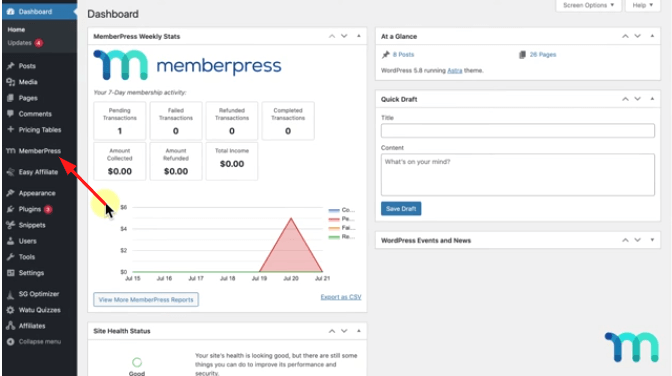
To create a new reminder, go to MemberPress >> Reminders >> Click on the “Add New” button to begin.
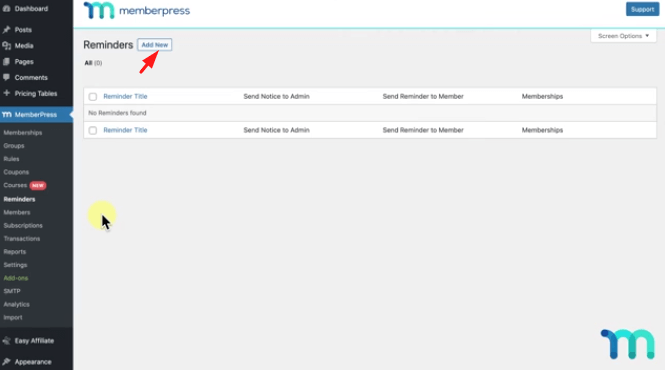
You will see available trigger options such as:
- Hours, days, weeks, months, or years
- Enable/disable subscription reminders for the user and admin
- Add specific memberships to send automated emails to
Example 1 – Let’s say you want to create a reminder that informs your subscribers when their debit/credit cards will be expiring.
Example 2 – Another could be you want to remind your new member after he or she signs up.
Enter the new reminder title and configure other options as mentioned above. Choose from the trigger options that suit your purpose. After that, then click the save button.
Editing MemberPress Reminders
To edit a reminder, simply click on the reminder you would like to edit from the MemberPress > Reminders page. The trigger section has got time frames like days, hours, months, and so on. Simply configure it to your aims.
Keep in mind that setting a value of zero for anything will result in an email being sent out as soon as the event happens. Select the exact trigger in the final drop-down before clicking the publish button.
The email section also is customizable via the visual editor. Perhaps you don’t want to use the default email, you can also edit and customize the email to be sent out if you want to send it to some specific members as seen below.
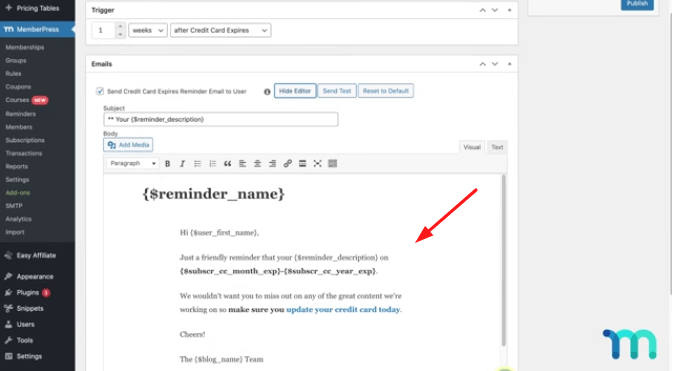
Once you are through with the editing or adjustment, be sure to click the ‘Update‘ button for this reminder before sending any tests to see those edits.
Sending A Reminder Test
Once you finish setting up a reminder, you can test it in order to ensure you set up the right stuff, and also to have a preview of how it would look in your users’ inboxes.
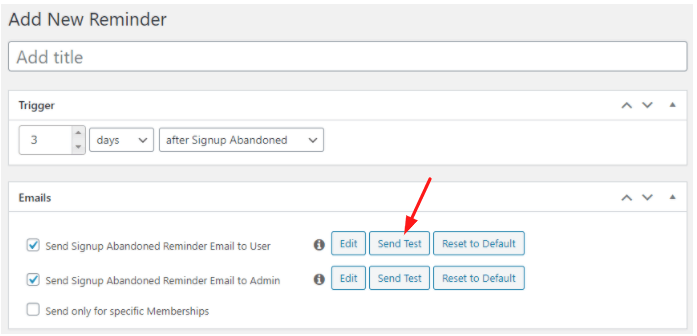
Click the Send Test button to send a test email to the email entered in your WordPress > Settings > General > Email Address field. Here’s an example of how to test reminders in MemberPress.
- Create a new reminder using the after-abandoned signup option
- Set trigger value to zero days.
- Hit the Publish button.
- Visit your site to try to create a new sign-up.
- Exit the site when you are about to complete the registration.
- Visit your email box to see the abandoned email sent.
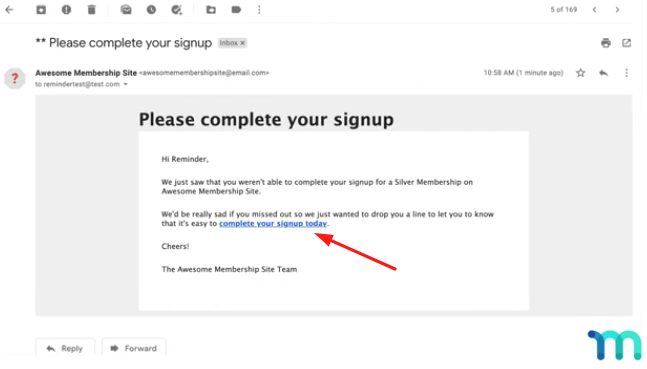
MemberPress Reminders FAQs
Summary
Creating a group or set of reminders in MemberPress on your WordPress site is pretty easy. MemberPress is built to make your membership site easy to operate with its customizations.
Remember you can create as many reminders as you like with MemberPress as long as it fits your membership site’s usage. This gives you more leverage on how to make more revenue.
Start creating awesome reminders in MemberPress via your WordPress site today!
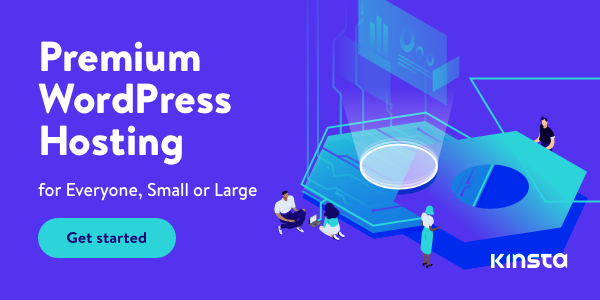
Disclosure: We get commissions for purchases made through referral links in this post.
